
Your Network Admin
Halloween 1964
| SPYWARE A Happy October, and I hope you all have a Spook-tacular Halloween. A lot of people ask me questions about their home computer. The primary question deals with the dreaded "SPYWARE". What Is Spyware? How Do I Get Rid Of It? How Did I Get It In The First Place" Spyware is malicious code that infects your PC and can manifest itself as things such as unwanted browser toolbars and pop-ups, or if your browser homepage suddenly changes without your knowledge. Spyware also takes the form of tracking files that watch where you go on the web in order to create a marketing profile of you that will be sold to advertisement companies. Not only is it a source of irritation but it also affects your privacy too. You can get spyware fairly easily from just your normal use of your computer. Most companies will incorporate spyware on "Free" sites. Game Sites. Adult's Only Sites. etc. You may see a pop-up window on a site that invites you to "click here" for a free I-Pod, or "click on the target to claim your free prize". You can also get it in your email from attachments. A rule of thumb is NOT to open any attachments from people you don't know, or any type of file that ends in exe, zip, bat, or scr. |
PLEASE NOTE: THESE ARE TIPS FOR YOUR HOME COMPUTER. DO NOT INSTALL ANY PROGRAMS ON YOUR SCHOOL COMPUTER WITHOUT THE KNOWLEDGE AND CONSENT OF THE TECH DEPARTMENT If you do get it, removing spyware is an important step in the process of cleaning unwanted files and programs from your PC, keeping it secure and fixing problems. Fortunately there are programs available to help you track down and remove these unwanted files. There are several commercial security packages that offer anti-spyware tools as well as other features. Ad-Aware and Spybot are two free programs you can use to fight spyware. You can download Ad-Aware 2007 Free from www.lavasoftusa.com/products/ad_aware_free.php. You may be taken to another web site (such as Download.com) where you can download the Ad-Aware installation file. Click Download Now and save the file to your computer. Double-click the setup file you downloaded and the installation process will begin. Click Next to progress through the various windows. Tick the box to accept the license agreement. You can leave the Full Name and Organization boxes blank if you wish. Choose Standard Installation and leave the Destination Folder as it is. Wait while the program files are installed then click Finish. Ad-Aware will start automatically and perform a check to make sure it has the latest file updates.
. Using Ad-Aware: You can start Ad-Aware in future by double-clicking the shortcut to Ad-Aware 2007 on your Desktop, alternatively you can find the program listed in your Start menu > Programs list under Lavasoft. Now you can see the main Ad-Aware Status window. From here, you can click Update when you want to check for new updates to Ad-Aware, or click Scan Now to begin checking for spyware. You can choose to perform a Smart Scan which checks critical system files only, a Full Scan to check all files on your computer, or click Custom Scan to specify where you want to search for malicious programs. Click Scan to start checking. A full system scan may take a while and you should not perform any other tasks on your PC until it is finished. When the scan is finished, the summary will tell you how many threats were identified. You can click to expand any objects found to get more information. The Threat Analysis Index (TAI) level indicates how dangerous an object is and whether it needs to be removed. Check the box by an object and then choose to Ignore (leave alone), Quarantine (hide away so it cannot be run but still exists if you need to retrieve it) or Remove (delete the infected file). Usually these files can be removed without causing problems, but some files may be part of programs you have installed, and there is a possibility that these programs may not function correctly if you remove the files. You can choose to set a System Restore Point before removing a file in case you encounter problems. That is all you need to do to perform a straightforward check to remove spyware from your system with Ad-Aware, but the program does have many other features too. Click the Help button if you want to find out more. | 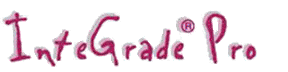
USING INTEGRADE 9.4 AT HOME? Integrade 9.4 is installed on all the teacher computers in the district. If you want to use the program at home, you can either get a disk from your computer lab assistant at the elementary schools, or from Gloria at RMS or Annette at FHS. Installing on Windows 2000 or Vista: View this instruction sheet for proper instructions on the install for this version of Windows. Download full instruction manual. Finally, you will need to see one of the ladies above for the current installation codes needed to run the program for your school. |
|
Installing Spybot: Download Spybot Search & Destroy for free from www.safer-networking.org. Click the Download link on the menu, scroll down to the Download section and click on Spybot - Search & Destroy. Choose one of the mirror web sites that contain the installation file by clicking Download here to go to that site. On the file mirror web site, download the Spybot file and save to your hard disk. Double-click the file you downloaded and the installation process will begin. Choose your language and click Next or OK to progress through the windows. Tick to accept the license agreement. You can leave the Destination Folder as shown. Choose Custom installation and leave only the Main Files option ticked. When asked about selecting a Start Menu folder, just click Next. You will see a window about selecting Additional Tasks for the installer to perform. Click Next then Install. After the program files are installed, un-tick the option to Run SpybotSD.exe and click Finish.
Using Spybot: There should be a shortcut to Spybot on your Desktop, alternatively you can find the program listed in your Start menu > All Programs list under Spybot - Search and Destroy.Start the program, and you may see a notice about advertisement robots. Tick Don't show this message again and click OK. You will now see a Wizard window appear. Just click Next to go through these Wizard screens and then click Start Using The Program. On the main Spybot window click the Search for Updates button. You should see a list of available updates, right-click any of the boxes and click Select all then click on the Download Updates option at the top of the screen. Spybot will now download and install the latest updates to its files. Now click Check for problems. Spybot will begin scanning your PC for known spyware files. Once the scan is complete you will see a list of any detected problems. Select or deselect particular objects by ticking or un-ticking their boxes. You can also expand the entries to see more details. Also, if you use Firewall and Anti-virus programs such as ZoneAlarm and AVG rather than those built-in to Windows, you may see warnings that the Windows Firewall and AntiVirus are disabled. Just un-tick these entries. Click Fix Selected Problems, then click Yes to confirm removal. Click OK when the problems have been fixed. Spybot also has a Recovery option to undo any changes if you find problems with other programs after removing certain spyware files.
. How Often Should Scans Be Run: Because there are so many new spyware threats appearing all the time, you should try to run Ad-Aware and Spybot scans regularly, at least once a month.
Remember to check for updates to the programs before you run a scan. This insures the programs are aware of the latest threats and will be able to detect and remove them. | |
|